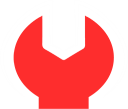
Maintenance Mode
We are doing some maintenance on our site. It won't take long, we promise. Come back and visit us again in a few days. Thank you for your patience!
And yes, we hate spam too!
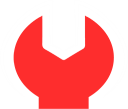
We are doing some maintenance on our site. It won't take long, we promise. Come back and visit us again in a few days. Thank you for your patience!
And yes, we hate spam too!
Create free maintenance mode pages for WordPress.